Release 1.10 - Play Log & Play Records (Patreon)
Content
Release 1.10 is a big one, as it adds not one but two huge features. Infinite Backlog is already the best place to get insights on your backlog and log your entire cross-platform collection, but with these new feature it’ll also be the place to keep track of the games you’re playing right now!
We are super proud to introduce the Play Records and revised Play Log. Both of these are (new) sections on every game in your collection. They offer a lot of options to tailor things to your liking, which can get slightly overwhelming as some systems are a bit complex. So below we’ll take a look at them so you can get a better understanding of it!
Play Log
This may be familiar to some of you as it already existed before. It used to be a timeline comprised of earned achievements/trophies and completion posts to the social feed. This variant still exists, and is the default for all games so nothing changes for people uninterested in using this new feature.
Automated logs
As mentioned above, all play logs start out as automated logs. If you have the desire to make additions or edit sessions or playthroughs, you’ll have to make the play log manual, as the two versions cannot work together. It is possible transform the existing automated log into a playthrough with sessions, so you can get started right away.

Once a play log is manual, it will no longer receive automatic updates when you earn new achievements or trophies. It will be up to you to keep track of adding a session whenever you play (though achievements still get added automatically to those created sessions), so keep this in mind when deciding on wether or not you want to use this feature.
If at any time you decide you don’t want to keep up with your manual log anymore, deleting all playthroughs will revert the game to its automated play log.
Playthroughs
Wether you’re transforming your existing automated play log or starting fresh, a playthrough is the starting point of every play log. Each game can have one or more playthroughs, which in turn can hold different sessions.
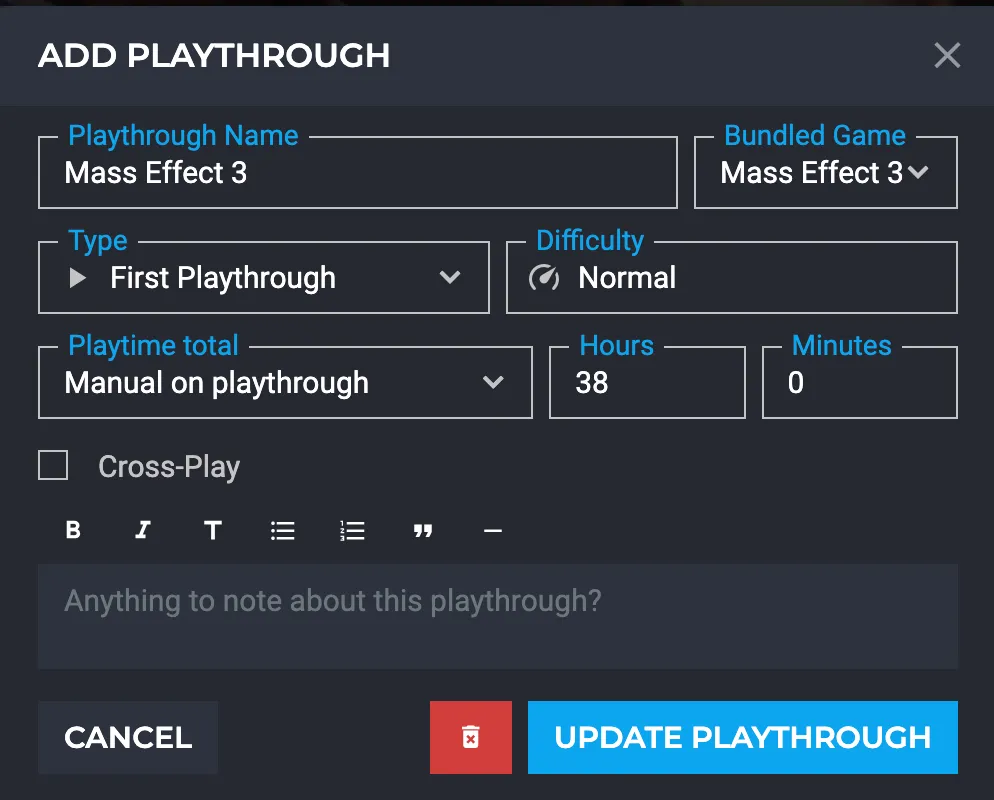
Bundled Game: In the case of a bundle, you can indicate which bundled game it’s for so you can keep everything separate, or connect it to the full bundle instead.
Type: Indicate what kind of playthrough it is from options like first, replay, co-op, competitive, etc
Difficulty: A basic text field to specify which difficulty setting you played on.
Playtime total:
Manual on playthrough: Add total hours/minutes on playthrough itself
Calculated by session playtime: Total playtime of all sessions combined
Cross-Play: Available when you own the game on multiple platforms. Checking this will let you select other copies to share this playthrough with.
Sessions
Within each playthrough it is possible to create one or more sessions. These sessions can contain a variety of optional data so you can log as much or as little as you want each time you play a game. Achievements/trophies earned on days you add a session will be attached automatically once they are synced to Infinite Backlog.

Let’s go through some of the options here:
Status: The default is played, but it’s possible to choose beaten, completed, dropped or shelved to indicate your status with the game after that session. When logging a beaten or completed session, the game will automatically be set to this completion state and use the session’s date as the completion date. (Games already set to completed will not be downgraded to beaten when this status is used in a session)
Playtime: (optional) This will be used to calculate the playthrough’s total playtime if that setting is used. You can still log playtime even if the playthrough setting is used instead, but it won’t be used in any calculations.
DLC/Update/Season: (optional) You can tag any of these (DLC needs to be owned) to indicate that you played it that session.
Platform: (optional) Only available for cross-play sessions to indicate which of the platforms the session was played on.
Played with: (optional) You can tag any of your IB friends to show off that you played with them that session.
Stream/Video: (optional) If you streamed or made a video of your session you can add the URL to it here to have it available for viewing on the session.
Content: (optional) Here you can write anything you like about what you did that session.
Update progress notes: Checking this will populate the game’s progress notes with the content of the session (stripped of markdown).
Post to feed: This gives you an easy way to post the content of your session to the feed. Checking this will open up a new dialog after saving the session to let you tweak and tag for mature/spoilers before posting.
Playtime
Playtime has come up a few times now and you may have noticed it has minutes, where it was previously only possible to log hours. We are happy to announce that the playtime field on the game itself has also been upgraded to use hours and minutes! Not only that, it comes with a whole new set of options to determine where you want the playtime to come from.

Synced: Get playtime synced automatically from connected services.
Note: while you are able to select this for all games, it will only work for services we offer playtime tracking for (PS4/PS5, Steam, GOG).
Manual: Enter a number manually and finally have it not be overwritten by daily syncs.
Playthrough: Calculated based on the total of all playthroughs for the game.
-----
Play Records
While those of you following the roadmap knew the new play log was coming, play records is a surprise feature for everyone! We’ve been working on this for a long time and are super excited to finally show it to everyone!
Play Records are basically a way for you to record things about your game for yourself, or to show off. This can be anything you can think of from in-game statistics, high scores, speedrun times, in-game achievements, collectible progress, you name it!
This feature is quite complex and it can be hard to imagine if you would have a use-case for it, so we’d like to show you the different options and include some examples or how it can be used!
Type: Key/Value Pair
The key/value pair is the most basic of the types, but can nonetheless be used for a number of things. The above example uses it to showcase some of the in-game statistics, but it could also be used to record high scores or speedrun times for instance.
Type: Checkbox
This type does just what it says: it let’s you check off things. This is perfect if you want to track specific collectibles or want to keep track of your Pokédex for instance. The above example is the simple variant where you have just a name, but it’s also possible to add descriptions which will take the style of achievements and is thus perfect to track in-game achievements.
Type: Progress
This one is very similar to the checkbox type, as it also has an optional description, but instead of a simple checkbox it has two input fields for progress and total, which will turn into a progress bar. This is perfect to track things in-game where you know what the total amount you’re striving for is like collectibles, levels, etc.
Type: Table
The last type is the table, which lets you create a table of up to 9 columns, which is perfect to track sets of stats that should be easy to compare to each other.
Categories

Categories are at the core of the Play Records. Each category can be of one type and hold either rows of data of that type, or subcategories (one level deep). It has a layout option to show the data in 2 columns to potentially fill up the available space better. It’s hard to explain, so we advise you to play around with these settings to see what best fits the data! Categories can also be assigned to a specific DLC or season, so stats can be tracked seperately.
Stats
A subcategory can be added as long as there is no data in the root, and new rows of data can be added within each (sub)category. Re-ordering can be done with the dots icon on the left for data, or the arrow icon at the top right to re-order the subcategories. Re-ordering categories themselves can be done with a top-level blue button. Each (sub)category can also be duplicated. It will duplicate everything including the values, but it may still be faster than re-creating every single row when data is similar.
Templates
While templates aren’t part of this initial release, we do have one template type available from the get-go that I’m sure will please a lot of people. It is possible to use an existing trophy/achievement set of the game to create a checkbox category with the achievements as content.

Using this option, it will be possible to manually track achievements for games that don’t have official achievement support, or we don’t have an integration for. The example above uses my copy of Monster Hunter Stories 2 on the Switch, and by loading in the Steam achievement set, it lets me check off the achievements I earned on my Switch game! Another example would be to use Retro Achievement sets for retro games played on original hardware.

Manual Progress Bar

Lastly, collection games will now offer a manual progress bar! This slider from 0–100 can be used to set the progress of your game. It’s a nice way to show a progress bar on games that do not have trophy/achievement support, but it will also allow you to overwrite that progress with this manual bar if you so desire. If you hate sitting at 90% because of those damn no-death/speedruns or multiplayer achievements, despite having done everything there is to do in the game, you can now set it to 100% to ease your completionist’s mind.
-----
And that's it - the most important new features of 1.10.0! We're looking forward to see in what creative ways you guys will make use of the Play Records! Feel free to share any cool implementations on Discord to give others some inspiration on how to make the most of this new feature!






