LG 2017-2023 OLEDs - Optimized Settings for Xbox One/Series X|S, PS4/PS5, Switch, PC and webOS/Movies (SDR, HDR, DV) (Patreon)
Content

Hello everyone,
I would like to share my FINAL set of Optimized Settings for all LG OLEDs from 2017 to 2023 Series for both SDR / HDR / DOLBY VISION Movies & TV Shows + Xbox One/Series X|S , PC, PS4/PS5 and Switch gaming with the best PQ and lowest Input-Lag results possible (from 4ms to 21ms based on model).
These settings are the results of 6+ years of gathering professional calibration results (using external equipment and software), valuable online knowledge from the most reliable sources and direct testing & analysis.
Yeah, I know, "settings cannot be copy/pasted from TV to TV as they're all different" , but tested LG OLED variance between models is much lower then average, and even within a 3% variance you will still experience a much more accurate image compared to default presets, plus CMS and WB advanced options weren't touched in order to avoid variance error as much as possible.
There are 6 Profiles to independently 1-time-Setup for each source/content combination, and then forget about it.
In order to do it, just change the video source to the one you want to calibrate (for example: webOS Netflix app, or to HDMI1 connected to Xbox Series X / PS5) and then load up the type of video content you want to calibrate (for example: launch an SDR Game, or an HDR Game, or a Dolby Vision movie).
Once you're ready, apply the Optimized Settings specifically for your LG OLED Series (see the sections below to identify your TV settings).
Optimized Settings for LG 2023+ OLED Series:

Click to open the video.

Click for Full Screen.
More information and reasoning about the settings here.
You can also unlock ALL settings and apply further tweaks by using the ColorControl app (on Windows). Read more
Optimized Settings for LG 2019 up to 2022 OLED Series:
If you have a 2019-2022 LG OLED apply the following changes first, then proceed with the updated Overall Settings Chart below:
- Use "Game Console" Icon for game consoles and mixed usage scenario (Games + Movies & Media);
- You can change the HDMI icon going into "TV Home Dashboard" and then "All Inputs" section;
- Use "Original" aspect ratio for all sources except for gaming ones: for those use the "16:9" aspect ratio in order to fix potential input lag bugs.

Click for Full Screen.
You can also unlock ALL settings and apply further tweaks by using the ColorControl app (on Windows). Read more
Optimized Settings for LG 2018 OLED Series only:
Use the same settings of 2017 series below, then apply the following changes:
- SDR Game and SDR ISF Dark presets: bring back Tint to 0;
- Disable Dynamic Contrast everywhere;
- HDR Cinema Home: be sure Dynamic Contrast is OFF; set Dynamic Tone Mapping: ON;
- HDR Game: set Color value back from 65 to 55; be sure Dynamic Contrast is OFF; set Dynamic Tone Mapping: ON;
- Dolby Vision: change OLED Light value from 50 to 100.
Optimized Settings for LG 2017 OLED Series only:

Click to open the video.
- Unlock ALL settings by using the ColorControl app (on Windows). Read more
____

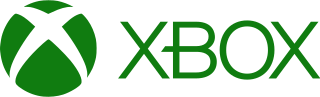
Playstation HDR Calibration Guide
____
NOTE: Don't forget to adjust HDR "Sliders" also in game settings if available. Usually, for these TVs, you need to "increase" the level of Max HDR Brightness "Slider" to make the game logo/icon totally disappear in a white background, or set it to a numerical number around 4.000 nits (for Dynamic Contrast or Dynamic Tone Mapping: On) or 800 nits for HGIG (1.000 nits for LG G2; 1.500 nits for LG G3).
Dolby Vision gaming is not recommended. Click here to know more.
Paper White could be set around 200 nits in all cases.
This is the reason why, even with both the console and the TVs properly calibrated, some games may look "dark" or "washed out" if these settings are left to default.
FAQ & Useful Insights:
- HDR Games in 2023 - A complete analysis
- Dynamic Tone Mapping (DTM) vs HGIG - There's actually no "versus"
- Dolby Vision for Games - Sky high expectations, Mediocre results
- How to dramatically improve "SDR-only" HDMI devices (like Nintendo Switch) thanks to forced HLG
- Unlock ALL your LG TV settings with ColorControl app + New Tweaks (Windows)
- How to unlock your LG OLED true potential using the hidden Service Menu [Easy Way]
- How to STOP your LG OLED bombarding Ads & Notifications on you
OPTIMIZED IN-GAME HDR SETTINGS:
You can also find the latest, personally curated Optimized Settings for 200+ HDR games by following/supporting me on my Patreon, including:
- Agents of Mayhem
- Alan Wake 2
- Alan Wake Remastered
- A Plague Tale: Innocence
- A Plague Tale: Requiem (Public)
- Ark: Survival Evolved
- Armored Core 6
- As Dusk Falls
- Assassin's Creed: Mirage
- Assassin's Creed: Odyssey
- Assassin's Creed: Origins
- Assassin's Creed: Valhalla
- Astro's Playroom
- Avatar: Frontiers of Pandora
- Back 4 Blood
- Baldur's Gate 3
- Battlefield 1
- Battlefield V
- Battlefield 2042
- Biomutant
- Black Desert
- Bloodstained: Ritual of the Night
- Borderlands 3
- Callisto Protocol (Public)
- Call of Duty: Black Ops Cold War
- Call of Duty: Modern Warfare (2019) & Warzone (Public)
- Call of Duty: Modern Warfare 2 (2022) (Public)
- Call of Duty: Modern Warfare 3 (2023) (Public)
- Call of Duty: Vanguard
- Call of Duty: WWII
- Chernobylite
- Crackdown 3
- Crash Bandicoot N. Sane Trilogy
- Crysis Remastered Trilogy
- Cyberpunk 2077 (Public)
- Days Gone
- Dead Island 2
- Dead Space (Remake)
- Deathloop
- Death Stranding
- Demon’s Souls Remake
- Destiny 2
- Destruction AllStars
- Detroit: Become Human
- Deus Ex: Mankind Divided
- Devil May Cry 5
- Diablo IV
- Dirt 5
- Doom Eternal
- Elden Ring
- Everybody's Golf
- F1 22
- F1 23
- Fallout 76
- Far Cry 5
- Far Cry 6
- Farming Simulator 22
- FC 24
- Flight Simulator
- FIFA 22
- FIFA 23
- Final Fantasy VII Remake
- Final Fantasy XV
- Final Fantasy XVI
- Forspoken
- Forza Horizon 3
- Forza Horizon 4
- Forza Horizon 5
- Forza Motorsport
- Forza Motorsport 7
- Gears of War 4
- Gears 5
- Genshin Impact
- Ghost of Tsushima
- Ghostrunner
- Ghostrunner 2
- Ghostwire: Tokyo
- Godfall: Ultimate Edition
- God of War
- God of War: Ragnarok (Public)
- Gotham Knights
- Grand Theft Auto 5: Remastered - HDR Optimized Settings (Public)
- Gran Turismo 7
- Gran Turismo Sport
- GreedFall
- GRID Legends
- Grounded (Public)
- Halo Infinite (Public)
- Halo: The Master Chief Collection
- Hellblade: Senua's Sacrifice
- Hitman Trilogy
- Hogwarts Legacy
- Homefront: The Revolution
- Horizon Forbidden West (Public)
- Horizon Zero Dawn
- Hot Wheels Unleashed
- Immortals Fenyx Rising
- Infamous: First Light
- Infamous: Second Son
- Injustice 2
- Jurassic World Evolution 2
- Jusant
- Just Cause 4
- Kena: Bridge of Spirits
- Knack 2
- Layers of Fear
- LEGO Star Wars: The Skywalker Saga
- Lies of P
- Life Is Strange: True Colors
- Like a Dragon Gaiden: The Man Who Erased His Name
- Lords of the Fallen
- Madden NFL 23
- Mafia: Definitive Edition
- Mafia III: Definitive Edition
- Maneater
- Marvel's Avengers
- Marvel's Guardians of the Galaxy
- Marvel's Midnight Suns
- Marvel's Spider-Man 2
- Marvel's Spider-Man: Miles Morales
- Mass Effect Legendary Edition
- Mass Effect: Andromeda
- Matterfall
- Metro Exodus
- Middle-Earth: Shadow of War
- MLB The Show 22
- Monster Energy Supercross 5
- Monster Hunter Rise
- Monster Hunter World
- Mortal Kombat 1
- Mortal Kombat 11
- MotoGP 22
- MXGP 2021
- NBA 2K22
- Need for Speed Heat
- Need for Speed Unbound
- Nex Machina
- NHL 23
- Ni no Kuni II: Revenant Kingdom
- Nioh 2 Remastered
- No Man's Sky
- Observer: System Redux
- Onrush
- Ori and the Will of the Wisps
- Outriders
- Overwatch 2
- PGA Tour 2K23
- Plants vs Zombies: Battle for Neighborville
- Psychonauts 2
- PUBG: Battlegrounds
- Ratchet and Clank: Rift Apart
- ReCore: Definitive Edition
- Red Dead Redemption 2
- Redfall
- Resident Evil 2/3: Remake
- Resident Evil 4: Remake
- Resident Evil 7
- Resident Evil: Village
- Resogun
- Returnal
- Ride 4
- Rise of the Tomb Raider
- Rocket League
- Saints Row (2022) (Public)
- Saints Row: The Third Remastered
- Sea of Thieves
- Sekiro: Shadows Die Twice
- Shadow of the Colossus Remake
- Shadow of the Tomb Raider
- Sniper Elite 5
- Starfield (Public)
- Star Wars Battlefront 2
- Star Wars Jedi: Fallen Order
- Star Wars Jedi: Survivor
- State of Decay 2
- Steelrising
- Steep
- Stranger of Paradise: Final Fantasy Origin
- Tetris Effect: Connected
- The Crew Motorfest
- The Dark Pictures Anthology: House of Ashes
- The Dark Pictures Anthology: Little Hope
- The Dark Pictures Anthology: Man of Medan
- The Dark Pictures Anthology: The Devil in Me
- The Elder Scrolls Online
- The Last Guardian
- The Last of Us Part I (Remake) (Public)
- The Last of Us Part II
- The Last of Us Remastered
- The Medium
- The Quarry (Public)
- The Surge
- The Surge 2
- The Witcher 3: Wild Hunt
- The Witness
- Tiny Tina's Wonderlands
- Tom Clancy’s Ghost Recon: Breakpoint
- Tom Clancy’s Ghost Recon: Wildlands
- Tom Clancy's Rainbow Six: Extraction
- Tom Clancy’s The Division 2
- Tony Hawk's Pro Skater 1+2
- Uncharted 4: A Thief’s End
- Uncharted: The Lost Legacy
- Watch Dogs: Legion
- We Happy Few
- Wild Hearts
- Wo Long: Fallen Dynasty
- World of Tanks
- Wreckfest
- Zombie Army 4
- Zoo Tycoon: Ultimate Animal Collection
______________________________
Let me know what you think.
Hope you enjoy it :)
Cheers,
-P
