2.0! Wew! (Patreon)
Content
We’re back with version 2.0! After a break, both to polish VRCSTT as much as possible and taking some much needed holiday, we’re presenting our largest update yet. Relocating across country is always stressful, so I/we are glad to be able to fully focus on updates again. We’ll be covering in this post all the new features of our program and the new Unity shader that has been simplified for our speech bubble. We’ll also be placing at the very end a lot of issues that were addressed and corrected.

The few last updates we have added more speech recognition services to our program and it has made the program take longer to open. A fundamental thing we were missing was a way to let users know that the program was currently loading its services as well as the user’s saved settings. Without it, confusion was sometimes setting in where users were unsure if the program was currently opening or if they perhaps misclicked something else. Now that we have a loading launcher image, we’ve eliminated this trouble.
UI Overhaul
We’ve moved things around in the program so it is easier to find settings and also created a main “Quick” page for people to land on when opening the program. On that section, users can activate and configure their microphone (by clicking on its small icon) as well as enable/disable their AI voice or swap their voice to another profile they have previously configured from the STTS tab.
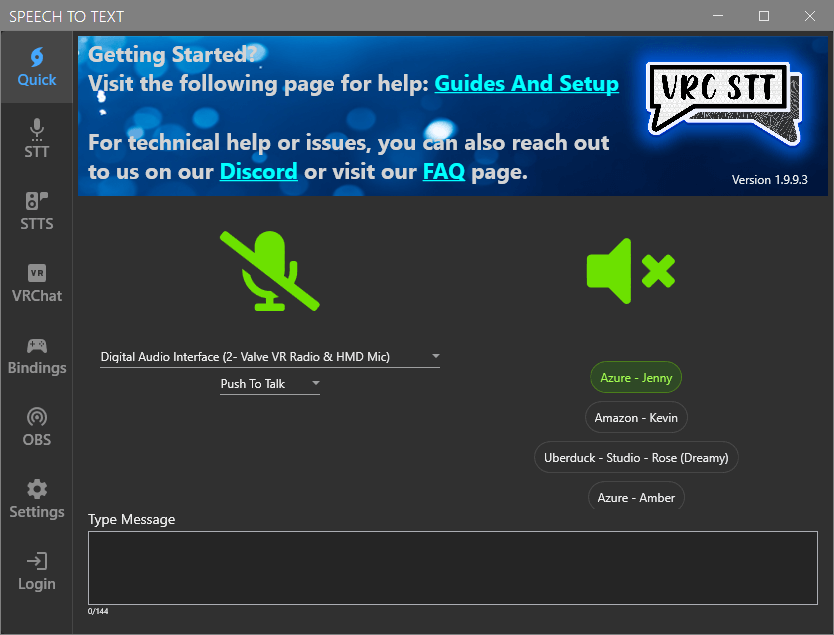
Having a header image in the program is also more pleasant on the eye and lets us add a little section where we can direct new users to one of our guides or discord link should they need further assistance.
STTS Tab
The STTS tab has gotten a revamp from the ground up to add profiles! You can now build out up to four voice profiles that you can easily swap between in the Quick menu. We also included a volume slider for your TTS output.

UI Themes
In the past (before V1.2), we used to have a way for people to choose the theme and colors of their STT program. It was a small chunk of code that broke with time and we had to temporarily remove the feature while we were tackling other requested features. While we progressed with development, we were thinking of a way to implement it back in a more advanced way that would let users choose exactly the colors they wanted as well as give us more room for future additions.
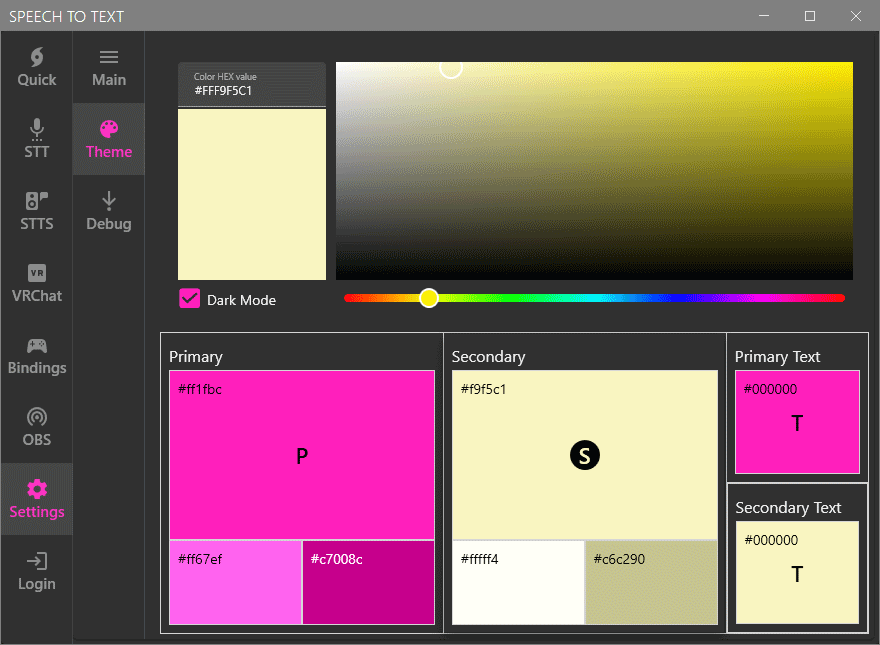
STT – Advanced Audio Settings
For users wanting advanced tweaks on their recording we’ve added a subtab specifically for them. In almost all cases this isn’t something necessary that the regular user needs to touch although we still wanted it to have its own section.
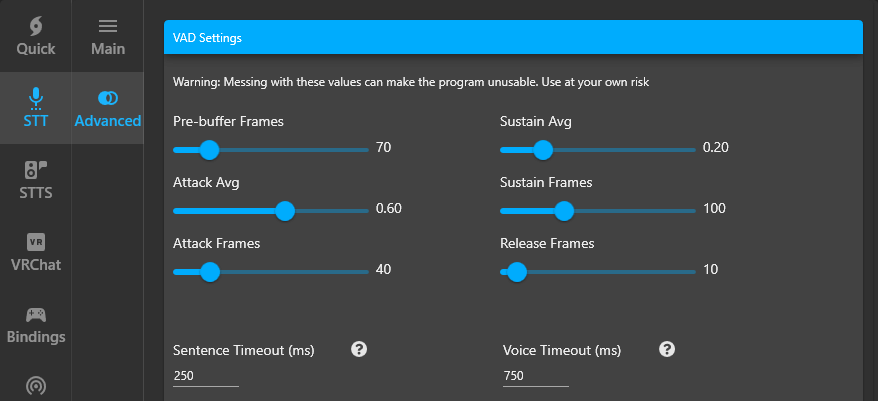
Note: If you’ve misclicked something and changed a value by accident there is a “Reset To Default” button at the bottom that you can click on.
Word Filter/Replacements
Sometimes there are specific names or catchphrases that keeps getting mistranslated and this can be a cause of certain frustrations. A solution for it is using a filter/word replacement system so the text written on your chatboxes/speech bubbles gets updated before getting displayed.
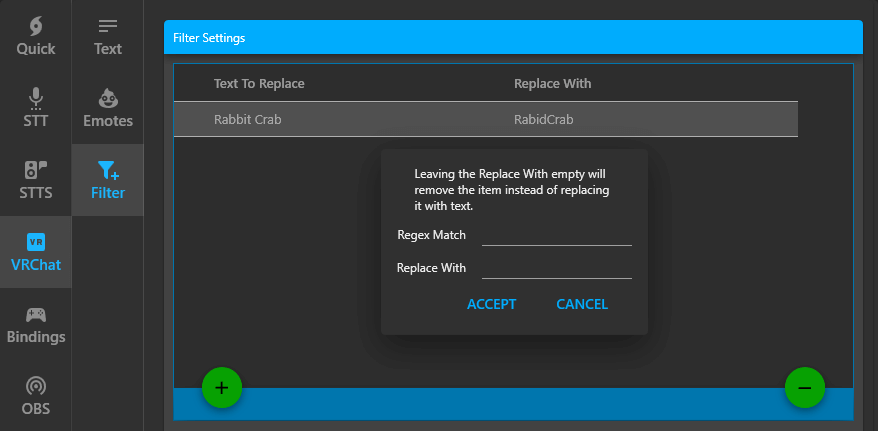
New STTS service. Coqui.AI!
With the recent change of Uberduck switching from a public to a private model we ended up searching for an alternative. After looking around and listening to certain suggestions we ended up deciding on Coqui.AI. It is a service that allows users to clone their voices and add it to their collection as well as generate AI voices to that user’s needs.
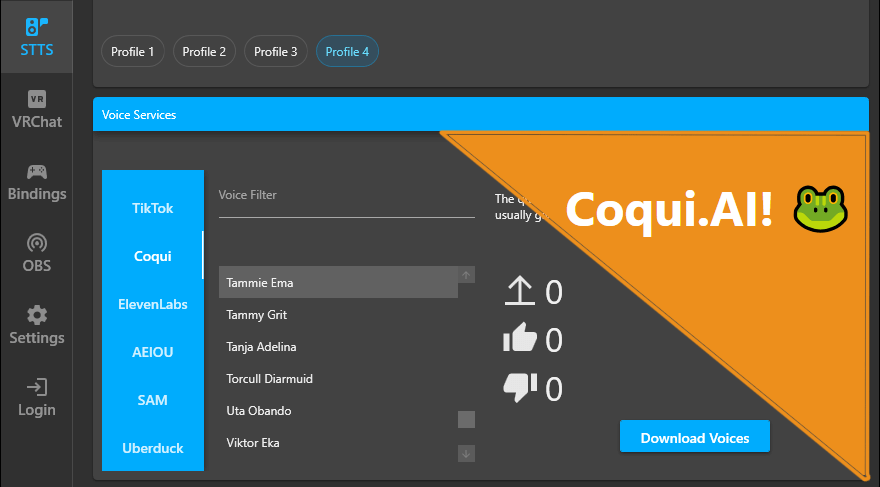
Unity shader 2.0
With our STT Program being more user friendly we opted to offer the same type of experience in Unity. Users installing the Speech Bubble on their avatars will now have an easier time setting up a default bubble before making more advanced adjustments and tweaks of their own. With this rework, you can now find the Speech To Text tool at the top of your screen above your “Play” button.
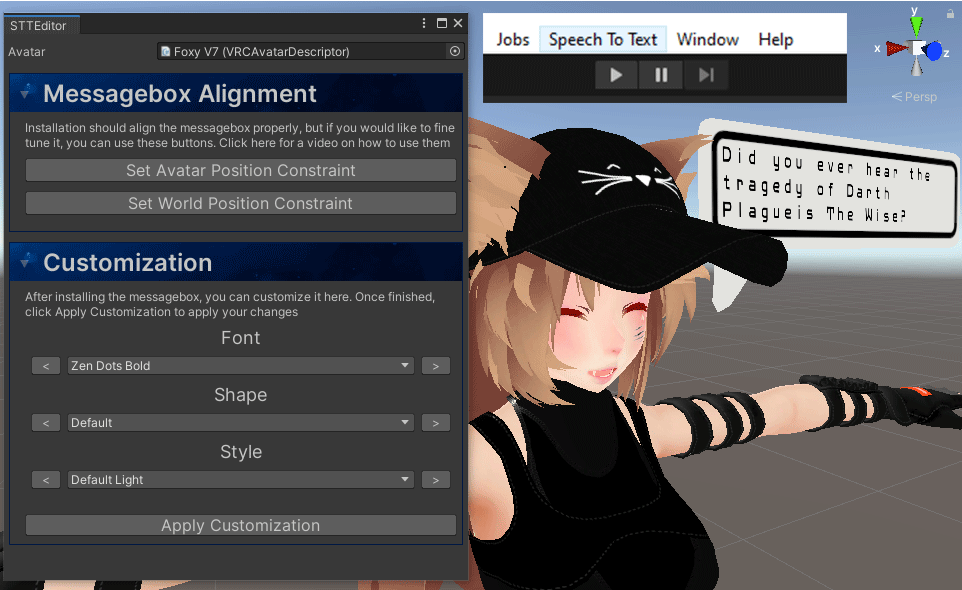
Click here to watch a video on how to install the upgraded speech bubble!
Font builder
For the users wanting to use their own fonts, we have added a special program tool located in “_STT/Resources/Texture Builder“. The tool allows you to export a font of your choice as an image which you can add in this location: “_STT/Resources/Fonts“. When done, you will be able to use that font when customizing your speech bubble.
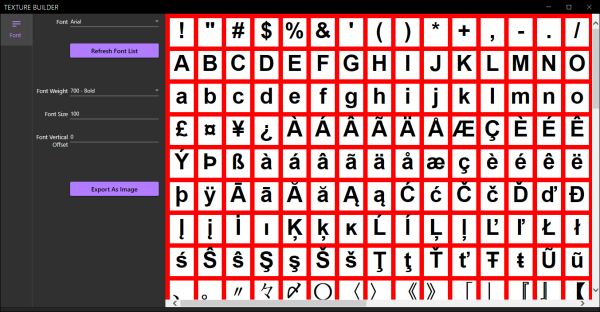
If you want a detailed tutorial on the Font Builder, just click here for the short tutorial!
Small tweaks and bug fixes
Here is a small list of the most important bug fixes that we have performed the past few months
- Fixed a rendering bug with the UI, it now performs a ton better
- Fixed Deepgram not working as intended
- Made translation much more reliable
- Speaking Language not loading the right saved settings
- Coqui.AI tweaks
- Added dynamic customization options for speech bubbles in the Unity installer to allow for more unique speech bubbles
- Added a template builder for making custom speech bubbles. A full tutorial on how to build a speech bubble from the ground up is coming soon!
- Added a bunch of video tutorials covering all the new stuff with 2.0. You can find them here!
